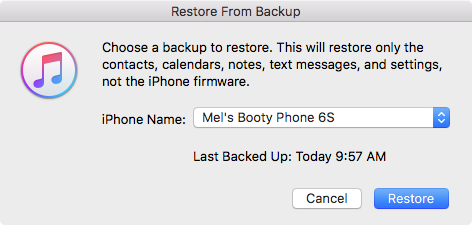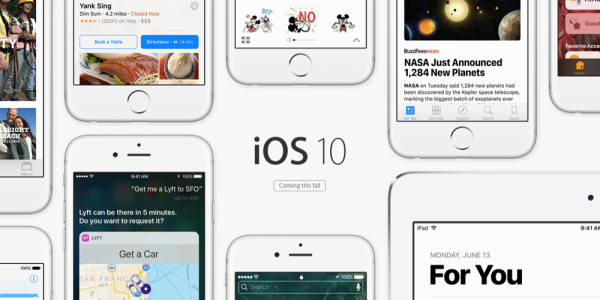The huge issue with the MacBook Pro is its form factor. The fact that the keyboard and screen are limited to being held in an L-shaped configuration seriously limits its flexibility. It is basically impossible to use a MacBook pro while standing up and downright dangerous to use when walking around. Your computing is limited to times when you are able to find somewhere to sit down.
Not that you would want to use a MacBook Pro while standing anyway. The sheer weight of these devices means that your shoulder is going to take a beating if you switch from iOS to OS X. The current 15" MacBook Pro tips the scales at 4.49 pounds - or three iPad Pros - despite having a lower-resolution screen and one less hour of battery life.
A brilliant alternative view of the MacBook Pro if judged by a tablet-first user.
What us older people forget is kids these days have literally grown up with multi-touch screen devices for 10 years. Kids who were 12 years old when the iPhone was introduced in 2007 will be graduating college and entering the workforce.
They will build their workflows and solve problems with multi-touch devices, not with keyboards & mice like we did.
To the touchscreen generation, the tablet is a real computer.